
Ok, today we're going to take a look about how to add the popular "Add This" button to your Blogger blog. It's a great way to allow readers to share your content on a number of social media sites.
Some of the biggest sites and blogs out there do this.
1) Ok, first up lets create a free account there.
http://www.addthis.com/register
Full out the Forum and your done. Make sure you click the email weekly digest to get a nice summary of your stats emailed to you.
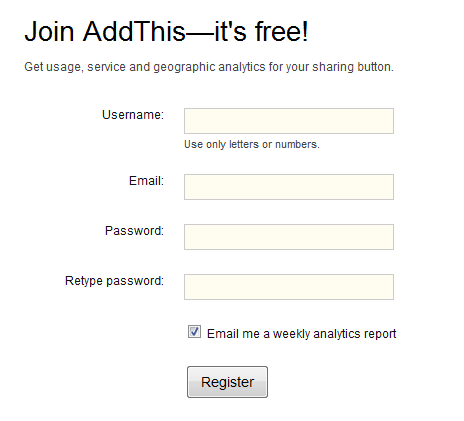
2) Ok, we now have an account. Lets get started. First goto the Addthis homepage
http://www.addthis.com/
3) Make sure you select Blogger as your Service Type
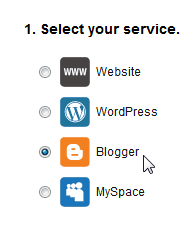
4) Select the Style of Button you want
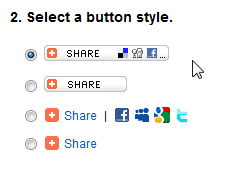
5) Click the Get Your Button
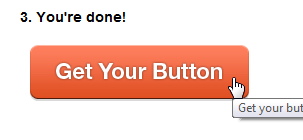
6) For this Tutorial, we will be adding the button under each post on your blog. Copy the code provide.
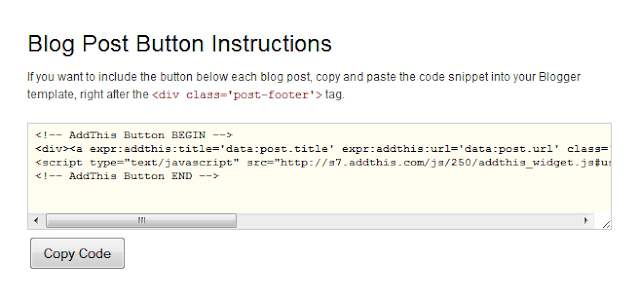
7) Log into Blogger and select the blog you want to add AddThis to. Select Layout > Edit HTML. These controls look like tabs, and they're located at the top of the page.
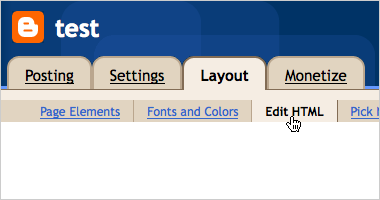
8) Check the Expand Widget Templates checkbox. This checkbox is located in the top right corner of the page, above the code. By clicking the checkbox, the code in the field below will refresh.
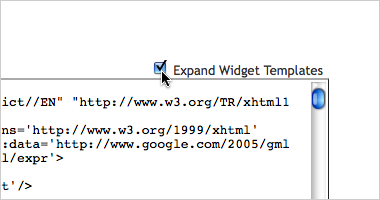
9) Copy and paste the AddThis code snippet into the template, right after the <div class="post-footer"> tag.
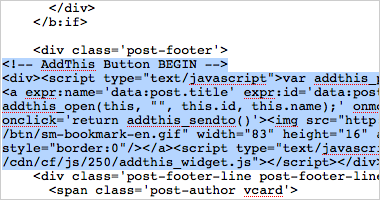
Note: If you have trouble finding this DIV, try copying and pasting the blogger code into a text file editing program and do a search for 'post-footer'. Once you located it, copy and paste the AddThis button code below the DIV. Then copy the entire text file and replace the code on blogger.
10) Click Save Template, and you're done! A new page will load along with a confirmation at the top of the page should appear that reads, "Your changes have been saved. View blog." Click View Blog to preview your blog with the new AddThis button. The button should appear beneath each blog post.
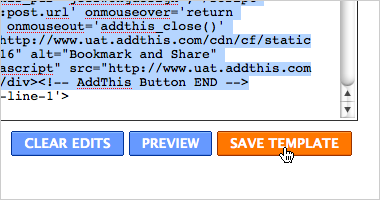
You should now have a great AddThis button for each of your blog posts.
Stats
Add this also provides excellent stats for your site.
Just goto your account
http://www.addthis.com/myaccount
and you can then instantly see a variety of stats for your site which you can slice and dice and you see fit.
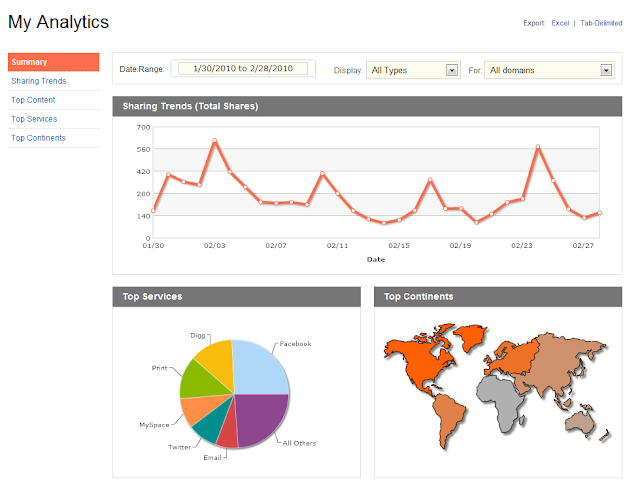
I hope this has been helpful and if you have any comments/questions, please ask them in the comments below.
Thank you for posting this. I've been looking for a way to get some social media icons/links on my blog . This seems perfect.
ReplyDeleteThanks, glad you found it helpful
ReplyDeleteThanks for the info. Great post!
ReplyDeleteQuestion: When I try to "Add This" from Site A (FoxNews for example) to post on my blog at blogspot (Site B) I get an "Unable to connect to your blog" error message. Do you have any suggestions? Thank You.
nice info... thanks...
ReplyDeletei think blogger become more powerfull than blogging @wordpress.com? what do you think?
I agree
ReplyDeleteI'm sorry I don't. AddThis have a very good support team, maybe they can help
ReplyDelete